Logging in for the first time
💡
This article is for all new users
Check System Requirements
- Latest version of Chrome. Check and install latest version here
- Windows PC or MacOS
- Internet connection
Set Account Password
- Go to Account Reset page
- Enter in your account email and click "Send Code"
- A verification code will be sent to your email. Please check your "Junk" box if you have not received it.
- Enter your confirmation code and new password
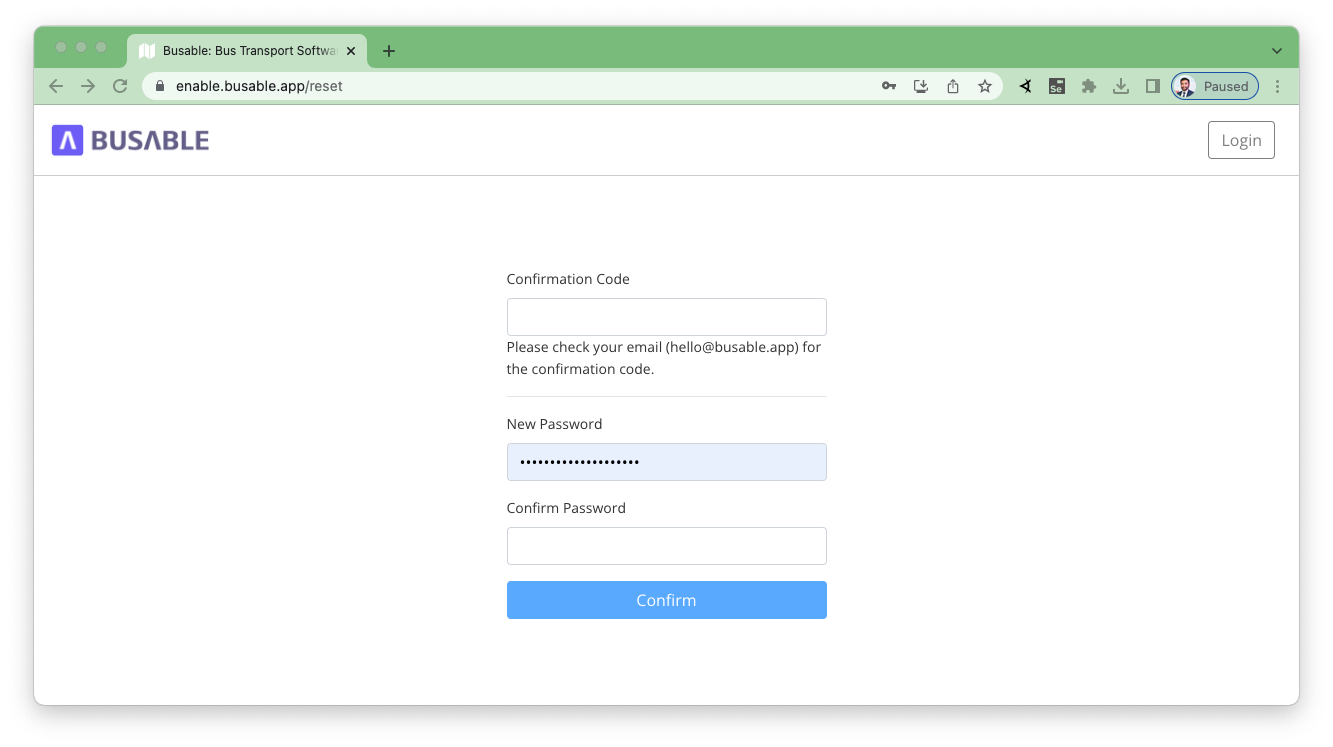
💡
For your account security, passwords must contain atleast:
- 8 characters
- 1 number
- 1 upper case character
- 1 special character
- 8 characters
- 1 number
- 1 upper case character
- 1 special character
Logging In
- Go to https://enable.busable.app/
- Enter your user name (email address)
- Enter password
- Click "Login"
Register for Busable Learning website
- Go to Busable Learning
- Click "Sign In" on the top right
- Enter the email that is registered with your Busable user account
- Check your email. A login link has been sent to your inbox. If it doesn't arrive in 3 minutes, be sure to check your junk folder.
- In the email, click "Sign in to Learn Busable"
Note: You will only need to sign in once per device.